This is optional chapter for the tutorial of Control Rapiro with Mobile Device. If you are IOS developer, Control Rapiro with Mobile Device Part 2 is for you. However, since not everyone will pay for IOS development, I also created a simple app with HTML5/Javascript which will be able for you to test your Rapiro + RedBearLab BLE Nano
I recently found a very good tool for developing mobile application for IoT in HTML5 and Javascript. It is Evothings. All you have to do is install Evothings studio to your computer as host, and install Evothings Client on your mobile device, then you will be able to run your web application on mobile device with different platforms. The technology is built on top of Cordova PhoneGap, so you can compile your Web application into a Native app for IOS, Android, Windows…etc.
Preparation:
Hardware:
Please take a look of Control Rapiro with Mobile Device Part 1
Software:
RedBearLab BLE Nano Firmware
Download here Please change the Serial Baud Rate to 57600 or Rapiro Standard firmware speed to 9600 (recommended)
Evothings Studio and Clients
Download Evothings Studio here Download Evothings client from App store or Google Play.
My App:
https://github.com/sunnycyk/RapiroBLE (You may want to use Cordova to start a new project, and copy my codes in www directory to your www directory)
Steps
1. Upload the firmware to BLE Nano using Arduino IDE. Please make sure you have RedBearLab addon for your Arduino IDE.
2. Open Evothing Studio
3. Drag and drop the index.html from my App directory to Evothings Studio, and after you should see Rapiro Controller in the list.
4. On your mobile device, open Evothings Client. Just remember that your mobile device must be on the same network with your host computer. Scan for Workbrench. Your computer that running Evothings Studio will show up. Tap on it and connect.
5. Click Run in Evothings Studio for project Rapiro Controller.
6. You will see the app will be loaded into Evothings Client on your mobile phone.
7. Click connect and you should be able to connect to RedBearLab BLE Nano. If your hardware and software setups are correct, you should be able to control Rapiro now!
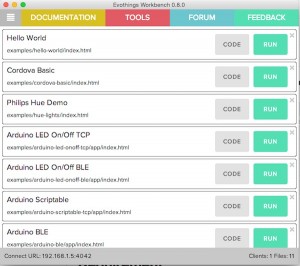
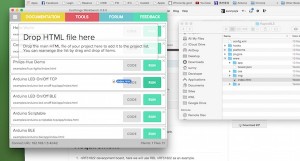
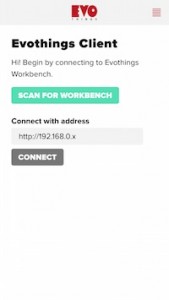
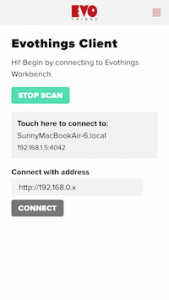
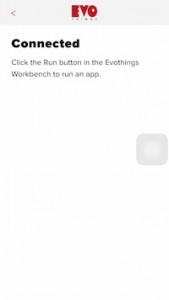
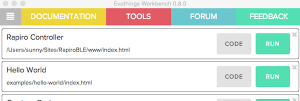
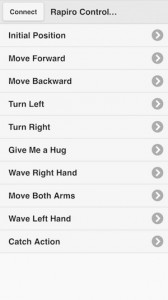
One thought on “Control Rapiro with Mobile Device with Evothings Client”
Comments are closed.